Florence Gleason
New member
- Joined
- Apr 13, 2024
- Messages
- 14
- Points
- 1
Attach an image
If you would like to add an image to a post, you will see the 'Attach files' button under the text box:

When you click on this button, a pop-up window will appear to allow you to select an image from your device. Choose the image you want to insert into your post and it will display above the 'Attach Files' button:
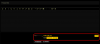
Make sure your cursor is in the correct place in your post and click either 'Thumbnail' or 'Full Image' to insert the image into your post.
If you are creating a new thread, it looks slightly different:
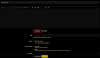
Again, when you click 'Attach files' a pop-up window will appear to allow you to select an image from your device. Choose the image you want to insert into your thread and it will display above the 'Attach files' button:
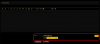
With your cursor in the correct place in your post, click either 'Thumbnail' or 'Full Image' to insert the image into your post.
In either scenario, if you want to remove an image completely, click the 'Delete' button on the far right.
When you preview the post, you may find that your images display as link that say 'View attachment XXXXX' but once you create the post the images will display properly.
Please note there is a 1mb per image upload limit. You can upload 10 images per post.
Focused homepage? customise your MMO feed here.
For questions relating to your account please use MMO support.
New or need to refresh your MMO knowledge? Check out the Newbie Guide to MMO
If you would like to add an image to a post, you will see the 'Attach files' button under the text box:
When you click on this button, a pop-up window will appear to allow you to select an image from your device. Choose the image you want to insert into your post and it will display above the 'Attach Files' button:
Make sure your cursor is in the correct place in your post and click either 'Thumbnail' or 'Full Image' to insert the image into your post.
If you are creating a new thread, it looks slightly different:
Again, when you click 'Attach files' a pop-up window will appear to allow you to select an image from your device. Choose the image you want to insert into your thread and it will display above the 'Attach files' button:
With your cursor in the correct place in your post, click either 'Thumbnail' or 'Full Image' to insert the image into your post.
In either scenario, if you want to remove an image completely, click the 'Delete' button on the far right.
When you preview the post, you may find that your images display as link that say 'View attachment XXXXX' but once you create the post the images will display properly.
Please note there is a 1mb per image upload limit. You can upload 10 images per post.
Attachments
Focused homepage? customise your MMO feed here.
For questions relating to your account please use MMO support.
New or need to refresh your MMO knowledge? Check out the Newbie Guide to MMO
Last edited:
